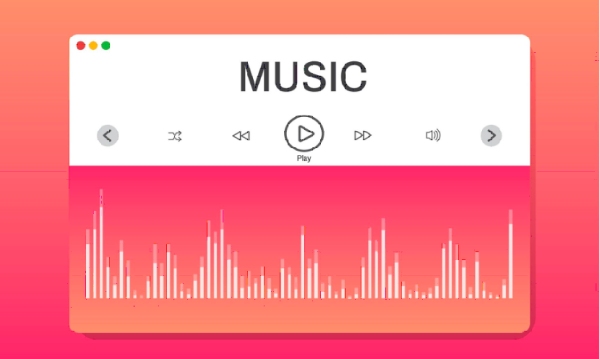When watching videos, you find the background music so moving and beautiful that you want to take a portion of it and use it for your project or just as a ringtone. But how can one convert an MP4 video's audio to an MP3 file?
When watching videos, you find the background music so moving and beautiful that you want to take a portion of it and use it for your project or just as a ringtone. But how can one convert an MP4 video's audio to an MP3 file?
In this material, we aim to help you extract audio from MP4. Why should you extract MP3 from MP4, and what online audio extractor should you try? Then keep on reading!
Why Does One Need to Strip Audio from an MP4 File?
Let's start with the beginning, shall we? What would the purpose of extracting audio from video files be?
Here are a couple of reasons why you might need to
extract audio from MP4:
Editing or Replacing the Soundtrack
When it comes to video editing, it's often necessary to remove the original audio track to replace it with a new soundtrack, sound effects, voice-over, or to synchronize the video file with different music.
Using an audio extractor tool can be helpful to separate audio content from the rest of the video file and edit your content as you please.
Creating Silent Videos
Extracting audio from video can be highly useful for creating silent videos intended for backgrounds, presentations, or where the focus should be solely on the visual content without any distractions from the audio.
Reducing File Size
Audio can contribute significantly to the size of an MP4 file. Removing the audio file can reduce the file size, making it easier to upload or share, especially where bandwidth or storage space is limited.
After the extraction process, you can save the audio and video files separately and keep them in individual drives on your computer.
Privacy Reasons
If a video contains background conversations or sensitive audio information, stripping the audio can help protect privacy before sharing the video publicly or with specific groups.
Removing audio tracks from videos helps you maintain the privacy of the audio files.
Compliance with Platform Requirements
Some platforms or use cases might require video-only content without sound to comply with regulations or ensure accessibility in environments where audio cannot be played.
If just the audio is problematic, there's no point in not posting the video file out there.
Technical Issues with Audi
o
Sometimes, the audio track of a video might be corrupted, contain noise, or be of poor quality. Removing the audio can be a workaround if fixing the audio is not feasible.
When you easily extract audio, you can remove the background noise and ensure the video file is up to your standards.
Focus on Visual Content
For educational or tutorial videos, creators might remove the original audio to focus attention on the visual instructions, especially if the video will be accompanied by live commentary or if text annotations provide all necessary information.
Creating GIFs or Short Clips
When converting MP4 videos to GIFs or creating short clips for social media, the audio track is often unnecessary and can be removed to simplify the conversion process.
Therefore, extracting MP4 audio will help you play around with new video file formats.
How to Extract Audio from MP4 with Flixier
If you have an MP4 video file and want to save just its audio, Flixier is the right tool. Their simple interface lets you extract audio from MP4 by clicking a few buttons. The super-fast cloud processing will enable you to save the audio in just a few minutes without slowing down your computer.
Here's how to
audio extract from MP4 with Flixier:
Add MP4 Files to Flixier
The first step is to add your files to Flixier. You have several options to choose from: you can pick videos from your computer, or you can import them at super speed thanks to our direct integrations with cloud storage products like Google Drive or Dropbox.
Do the MP3 Extraction
Now, all you have to do is drag the file on the timeline on the lower side of the screen. If you want to extract the MP3, skip to the next step.
In case you also want to perform other things like cut, trim, or remove parts of the audio, or if you want to add some effects to it, now is the moment.
Simply right-click on the video in the timeline and select detach audio; a new audio track will show up, and you can edit it however you want.
Download the Video and Audio Files
When ready with the audio extraction, click the Export button at the top right of the screen, and on the export format, select Audio Only. Now press the Export and Download button, and the MP3 will be processed and automatically downloaded to your computer.
Ready to Extract Music from MP4?
With enough knowledge about audio extraction and an excellent recommendation for an online audio converter, nothing stops you from playing with music files. Start extracting your MP3 from video online!


 ☰
☰