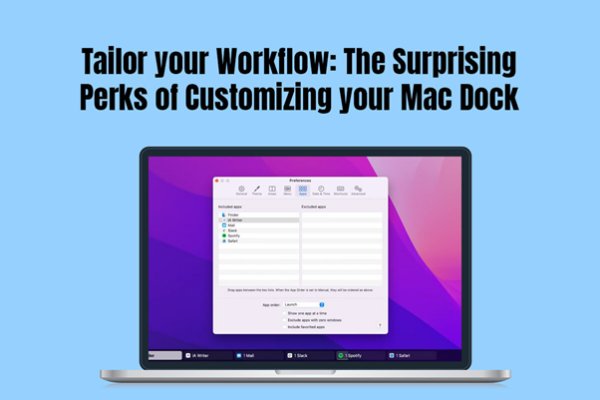The Mac Dock is more than just a sleek strip of icons at the bottom of your screen. It's basically a powerhouse of productivity, allowing instant access to frequently used apps, files, and folders. Once it's tailored to your specific workflow, the Dock can help you save time, minimize distractions, and make your daily tasks more streamlined. Let's dive into the surprising perks of customizing your Mac Dock and see how you can get the most out of it.
What Is the Mac Dock and Why Customize It?
The Mac Dock is a showpiece feature of macOS. It provides access to applications, system tools, and even files or folders at your fingertips. By default, it populates key apps like Safari, Finder, and Mail. Actually, though, leaving it alone means you miss the best part of it.
By customizing your Dock, you can:
- Prioritize those apps that you really need.
- Organize your workflow by visual arrangement.
- Reduce clutter on the screen.
- Quickly access files and folders.
To fully understand its capabilities, check out this detailed guide on how to use Dock on Mac.
Perk #1: Instant Access to Your Most-Used Tools
When working on a Mac, every second counts. Customizing your Dock by adding frequently used applications eliminates the need to search through Launchpad or Finder. For instance:
Designers can keep apps like Adobe Photoshop, Illustrator, and Sketch front and center.
Writers can pin Microsoft Word, Scrivener, or Grammarly.
Developers can access Xcode, Terminal, and GitHub Desktop in a flash.
With all of your essentials at your fingertips, you stay focused and move forward.
Perk #2: Keep things tidy and separate with organization
If you add too many icons, the Dock quickly becomes overcrowded. Customization lets you create a logical flow:
- Organize by Category: Group communication apps together, like Slack, Mail, Messages, and keep work apps (Word, Excel, Zoom) separate.
- Add Stacks: Drag and drop frequently accessed folders to the side of your Dock for easy access by creating stacks.
Pro Tip: Create visual sections through separators or third-party apps for an even more organized Dock.
Perk #3: Decrease clutter
The Dock isn't just for apps—it's a great way to declutter access to certain files or workflows, too. Here's how:
- Pin a folder of your project files for easy access.
- Add shortcuts to files you reference often, such as an editorial calendar or a budget sheet.
- Use the "Recent Applications" preference to temporarily pin apps you have recently used—any others will disappear from the Dock.
A clutter-free Dock lets you think about what you need to do without visuals catching your eye.
Perk #4: Easy App Previews with Stacks
You have stacks on your right side of the Dock so that you can stack and preview folder contents without opening up a Finder window. For example:
- Pin your "Downloads" folder so you can easily find recent files.
- Add a "Screenshots" folder to keep your desktop clean.
- Create a "Projects" stack for all current files and folders.
Using Stacks keeps your Dock visually pleasing while improving access.
How to Customize Your Dock
If you’re new to tailoring your Dock, here are some simple steps to get started:
- Add or Remove Apps
- Drag and drop any app icon onto the Dock to add it. You can group similar icons for quicker access.
- Drag an icon out of the Dock and release it to remove it.
You can even change Dock settings. Go to System Settings > Desktop & Dock to change the size, magnification, position, and other preferences.
For more detailed tips, see this great guide on
how to use Dock on Mac.
Advanced Customization Hacks
For advanced Dock customization, here are a few hacks for the geek who wants to get further into tweaking:
- Third-Party Tools: Applications like uBar and HyperDock enhance the experience by offering more functionality, including additional preview features and greater customization options
- Keyboard Shortcuts: Set up shortcuts to have direct access to specific items in your Dock for ultra-rapid access.
- Hidden App Management: You can use the Terminal commands to hide specific apps from the Dock for a cleaner look.
Conclusion
Customizing your Mac Dock is a lot more than just aesthetics - it's a practical way to decorate your workflow, minimize distractions, and boost productivity. In fact, you can make the Dock a powerhouse tool that supports your day-to-day activities and helps you keep track of all things.
Whether you are a student with multiple assignments, a creative professional with projects to handle, or a business user with several apps open, a personalized Dock will allow you to interact with your Mac in a different way. Get started today and discover how surprising it can be to have a perfect Dock for you!
For step-by-step instructions and additional tips on Dock customization, visit this comprehensive guide on how to use Dock on Mac.


 ☰
☰